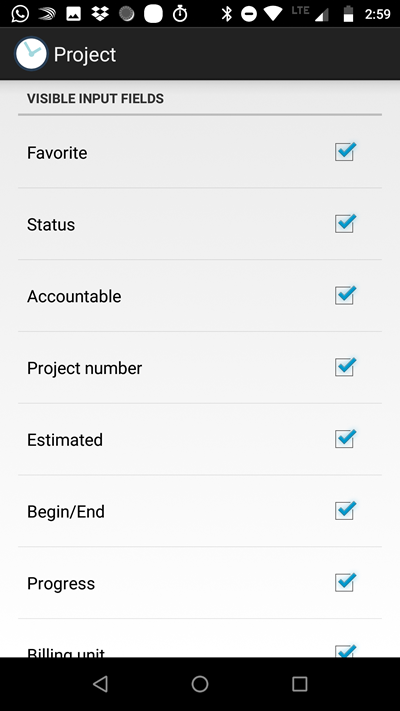There are multiple options to create a new project. Either in the main dialog by hitting the "+", or in the project list by hitting the "+" in the menu. Also, you can create new projects in the client details by opening the menu and hitting "Add new project".
This is the "Add new project dialog":
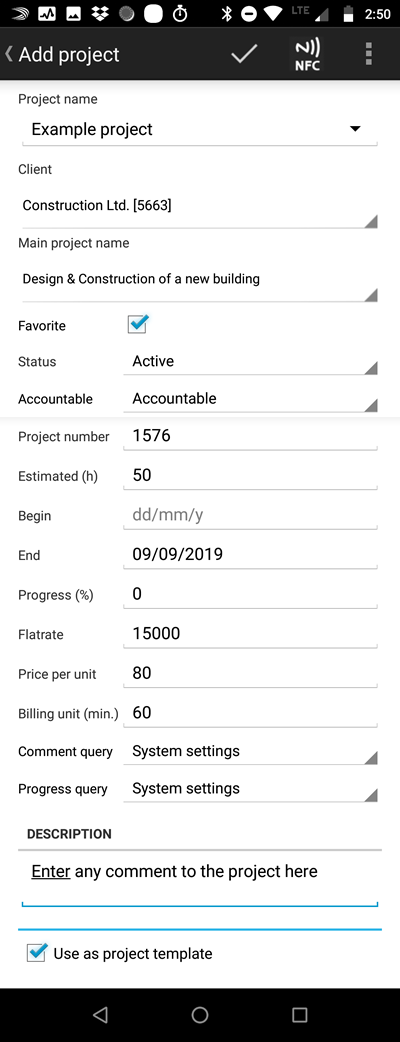 |
Project name: |
Enter the name of your project. |
Client / Main Project name: |
Your client and the main project the project is assigned to. It's also possible to create a new main project. Set the Main project name to <none> in order to do so. |
|
Favorite: |
The favorites list opens when clicking and holding the Play button in the main dialog. |
|
Status: |
Assign a project status in order to filter your project list and keep an overview of your active projects. |
|
Accountable: |
Decide if you project is accountable or not. Here you find the description of the different settings. |
|
Project number: |
The project number will appear on your reports. |
|
Estimated(h): |
Estimate the duration of the project. |
|
Begin/End: |
Enter a start and finish date for your information. |
|
Progress(%): |
Enter the percentage of the progress of your project. This helps you to keep track of when it's finished. |
|
Flatrate / Price per unit: |
Enter a flatrate or a price per unit for the project, so Xpert-Timer can calculate your revenue automatically. |
|
Billing unit: |
Enter your billing unit. This can very in every project. |
|
Comment: |
Enter a comment to your project if necessary. |
|
Comment / Progress query: |
You can have Xpert-Timer ask you for a timestamp comment when stopping the timer. Choose here, when you expect Xpert-Timer to ask you. You can also be asked for the progress query. Xpert-Timer then asks you to enter a progress percentage. |
|
Use as project template: |
If you want to use the project as a project template, check the box. You can then create future new projects by using this one. |
Settings
If parts of above mentioned fields are not interesting for you, you can hide them by clicking on "Settings" in the menu of the project settings dialog.
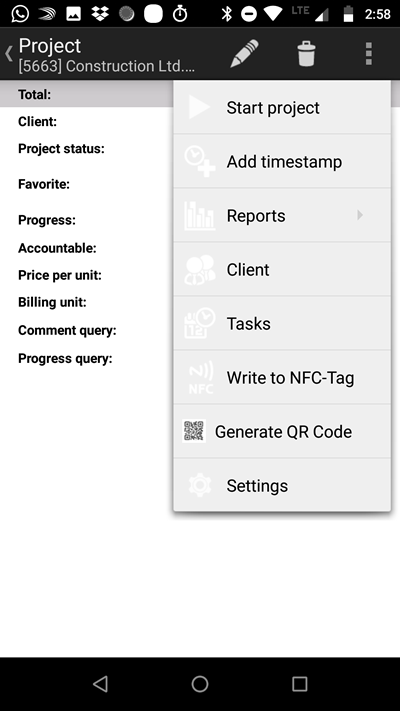
Uncheck the fields you want to hide.