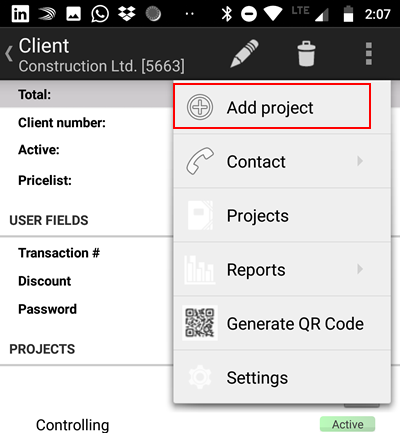If you click an hold on the client name, the client details open. If you click on the data, you can change it accordingly.
User defined fields are only displayed if you synchronize the data with Xpert-Timer Pro for Windows.
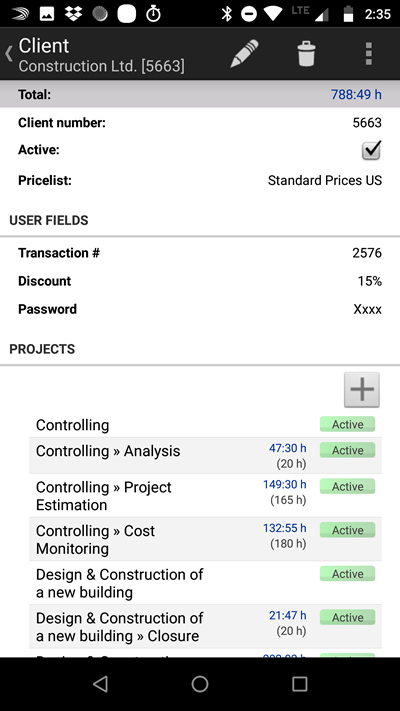
In order to use more functions, open the menu.
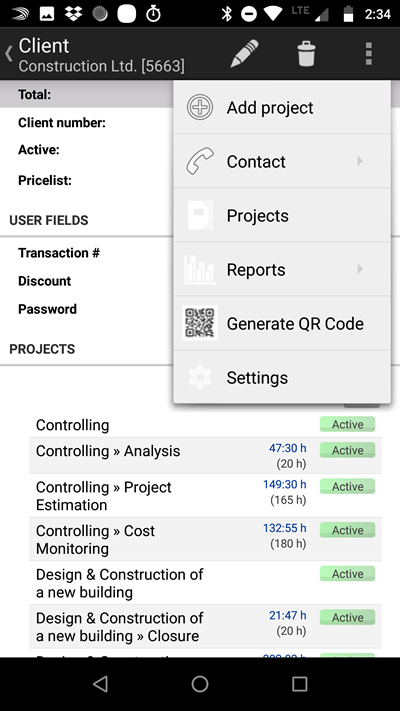
Settings
Point to "Settings" to show and hide certain fields in your client details.
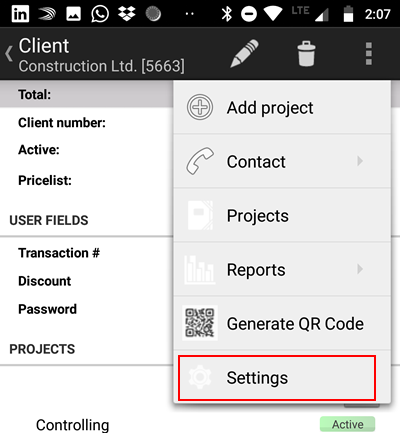
So if you never use the comment to your client, uncheck the box and this option will not appear in your "New client" dialog any more.
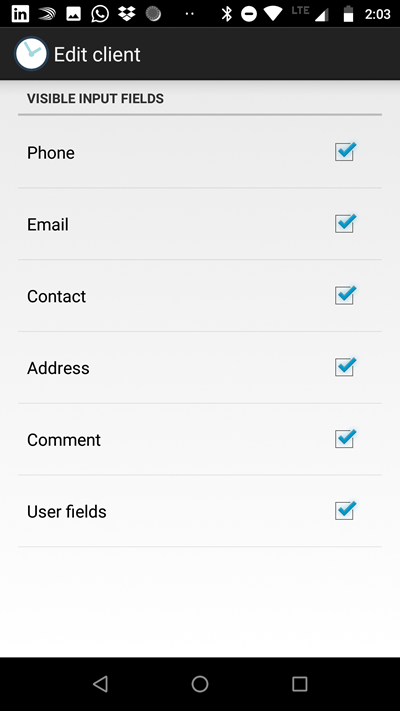
QR-Code
You can generate QR Codes from this client by tapping the "Generate QR Code" button.
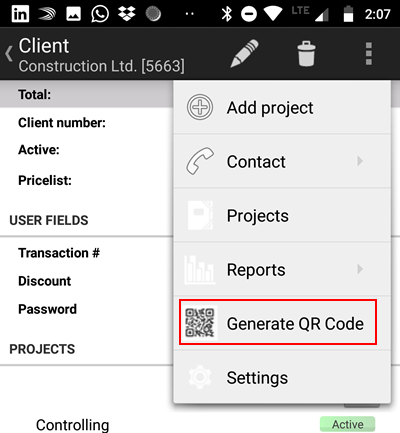
This might be handy if you quickly need the client information. You can also generate QR-Codes for your project. You can then start the timer for a project by scanning the QR-Code.

Reports
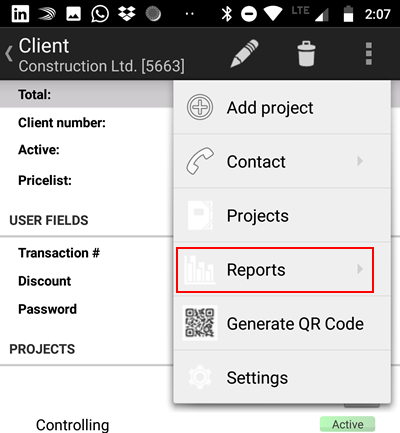
You can create a timestamp report and weekly/monthly/yearly reports though this menu button. The timestamps are automatically filtered by the client.
Projects
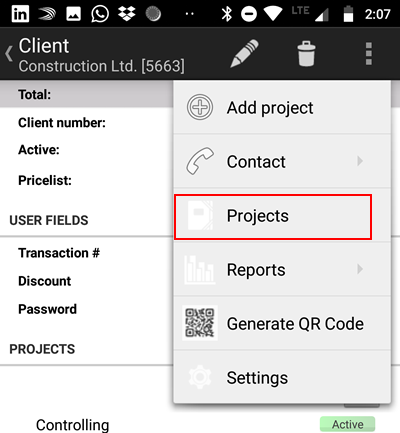
In order to see the list of projects related to your client, click on "Projects".
Contact
If you click on the menu point "Contact", you can choose between the functions: Call, Write an email or show the address on a map.
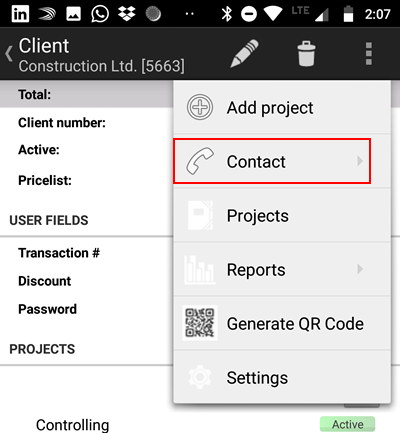
Add project
In order to add a new project to the client, hit "Add project".