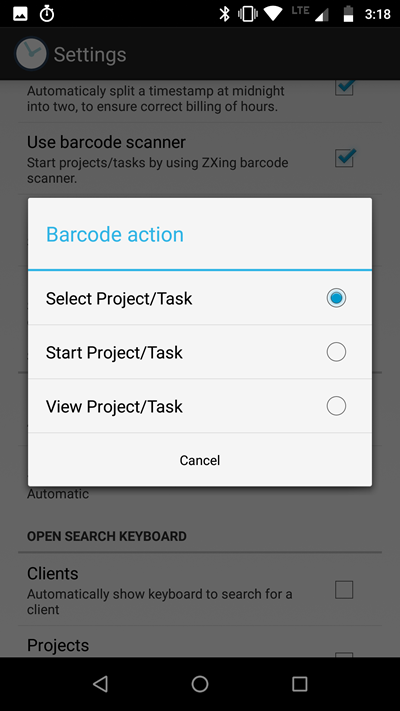Xpert-Timer offers the functionality of reading barcodes. In order to use this function a third party barcode app must be installed on the Android system. Please note, that we've experienced problems with some barcode scanners, when using them on a Galaxy S3 system. Sorry for that, but we cannot solve this problem, as it has nothing to do with our Xpert-Timer.
What would you use the QR-Codes for?
1.) You can create a QR-Code for every task. This way you can easily scan the code to start the timer for a certain task or project by scanning it.
2.) You can attach QR-Codes on your machines or files, so you can easily start the timer according to the data in your QR-Code.
3.) You can create QR-Codes with specific information of your projects and send the code to your employees through email. The colleagues can then scan the code directly from the screen and this way transfer the project into their smartphone.
4.) You can create a list of favorite projects and pin it to your cubicle. This way you can easily change between projects.
5.) You can scan client details off a QR-Code easily, so you don't need to open your contacts every time.
How do I create a QR-Code?
You can find the "Create QR-Code" function in your To-Do settings, project settings and client details. Open the menu, point to -> More -> Generate QR Code.
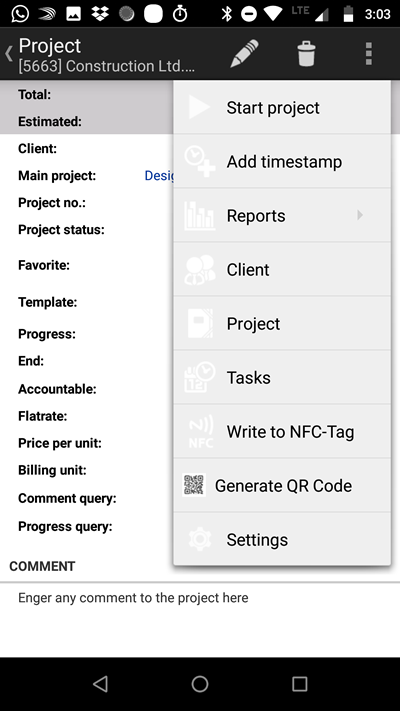
This way you create a QR-Code with the unique ID saved in the database. This unique ID is also displayed in the QR-Code preview.
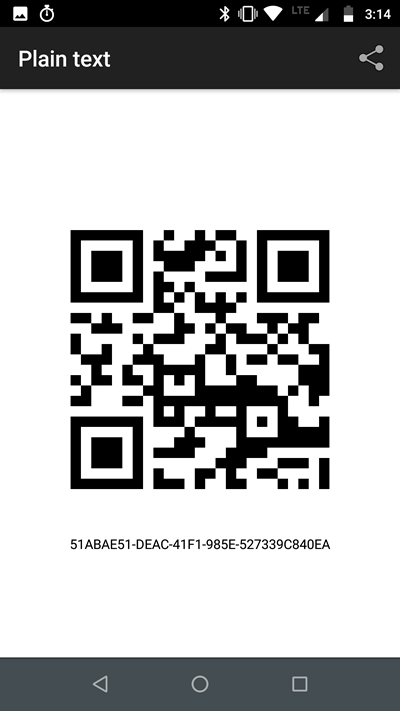
You can also use external programs to create the QR-Code. Just enter "QR-Code generator" in a search engine. You can save text or numbers in your QR-Code.
Creating QR-Codes with external program
In order to create external QR-Codes, that will work with your Xpert-Timer, you'd have to enter the 38 digit unique ID, that you can find in your Xpert-Timer database, or you can use your project number or Task ID in the QR-Code. The 38 digit unique ID is of course the best way, in case of duplicate project numbers.
If you want Xpert-Timer to react to a scanned project number, you need to enter a "p" before the entry. This example starts the timer for project number 22637:
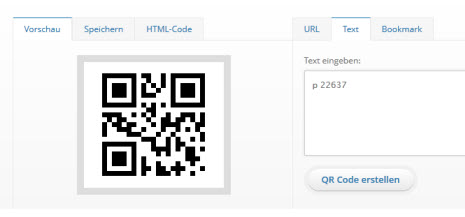
In order to start the timer for a certain task, you need to enter a "t" before the task ID:
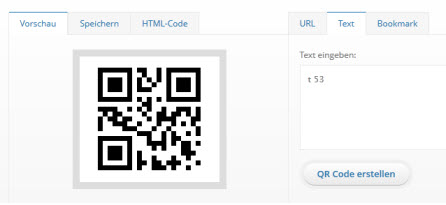
In order to get the information on a client, you need to enter a "c" before the task ID:
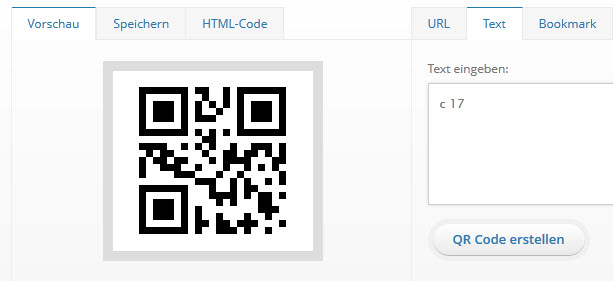
Using the barcode scanner
Tap on the barcode scanner button on your main dialog. This way you call the third party barcode scanner. Scan the barcode and if recognized, Xpert-Timer will start the timer or display the information you requested.
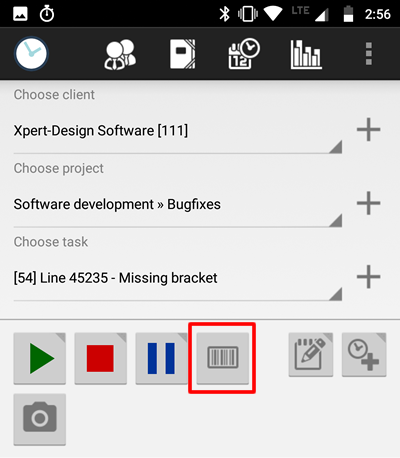
In case you always want to start the timer automatically, you can preset this option in the system settings of Xpert-Timer.