In order to create a manual timestamp tap on "Add timestamp" in your main dialog.

Please enter following information:
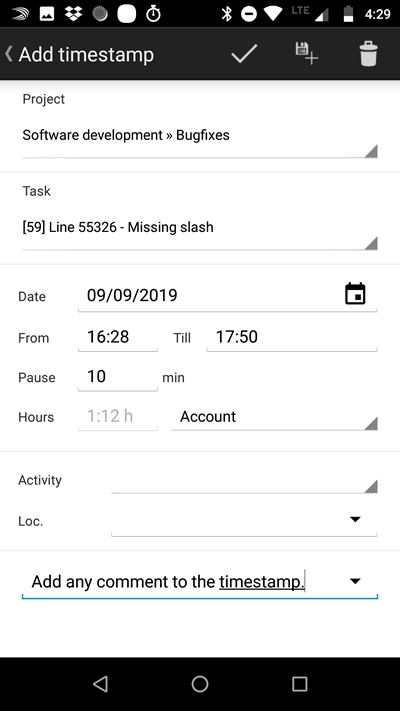 |
Project: |
Please choose the project you want to create a timestamp for. |
Task: |
If you work with tasks, choose the task here in order to create the timestamp for it. |
|
Date: |
Please choose the date for your timestamp. |
|
From/Till: |
Please enter the from and till time. |
|
Accountable: |
Decide if this particular timestamp is billable or not. According to this entry the total sum of your project cost will be calculated. You have three options to choose from: Account -> The timestamps are calculated in terms of money and time in your timestamp list. Don't account -> The timestamps are calculated in terms of time in your timestamp list, but the money will not be added to the total. Is accounted -> The timestamp has been billed to the client. The price is in green font and brackets. The time and money is calculated into the total. |
|
Activity: |
This option is only available if you synchronize your data with Xpert-Timer Pro. |
|
Location: |
If you need to note your location, or have it automatically entered using GPS, you can do so here. |
|
Comment: |
Enter an optional comment for the timestamp or choose one out of the list of your text phrases. |