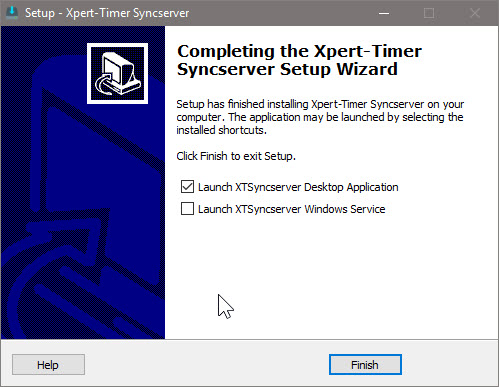To install your Xpert-Timer SyncServer doubleclick the XTInstSyncServer.exe. An installation wizard will guide you through the installation.
This dialog shows you, what version will be installed on your computer. If you want to have a quick look at the changes made, click on "View Version History".
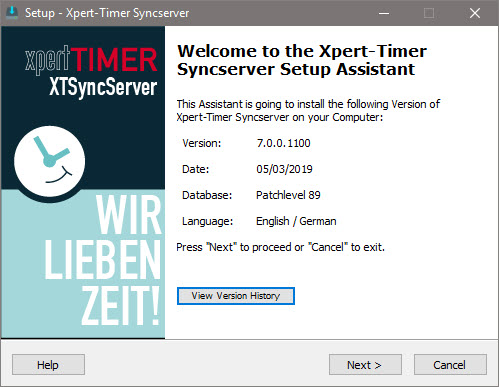
Follow these steps:
Choose the directory you want to save your SyncServer in. The SyncServer (SyncServer) service must run on a server that's always online and running. Do not use a network drive for the installation.
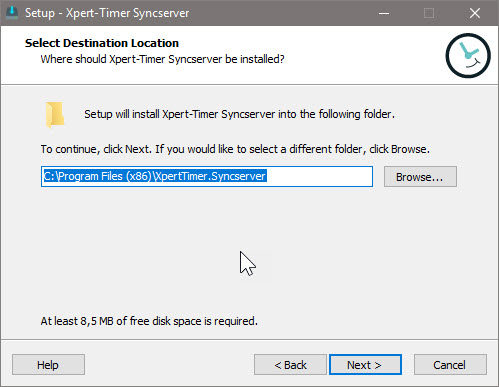
Choose between german or english for your SyncServer interface.

Decide here what components of the package you want to install. If you are planning on only running the SyncServer, if you want to synchronize and not use the service, choose the XTSyncServer Desktop. If you want to install the XTSyncServer as a service choose accordingly.

You can have XTSyncServer create a desktop icon and a quick launch icon here, automatically. This allows you to have quick access to your XTSyncServer. The quick launch icon area is located on the right hand side of your Windows Start Button.
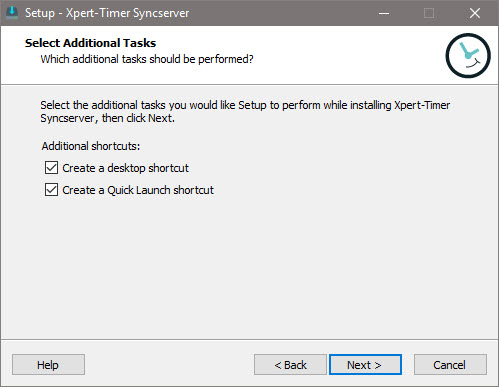
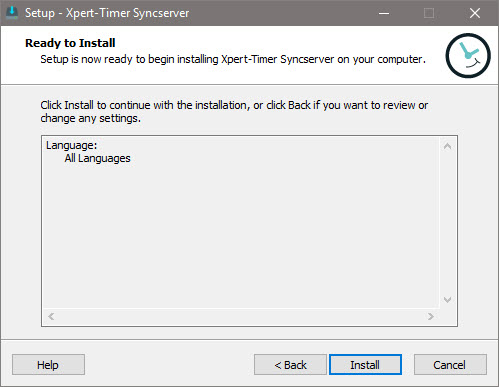
Click on "Install" in order to finish the setup, and then decide if you want to run the Desktop version or the Service Version of XTSyncServer.