Create .pdf reports from your Xpert-Timer Mobile.
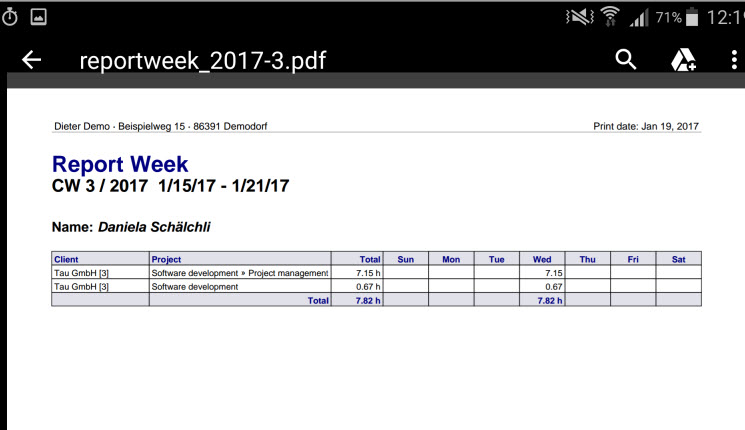
Settings
You can show/hide certain columns of your .pdf report. Choose "Settings" in the menu of your report. There you can decide what columns you want to print. Please note, that the less columns you display, the clearer your report, as the details are displayed correctly. Make sure, you only print the columns you need.
Settings:
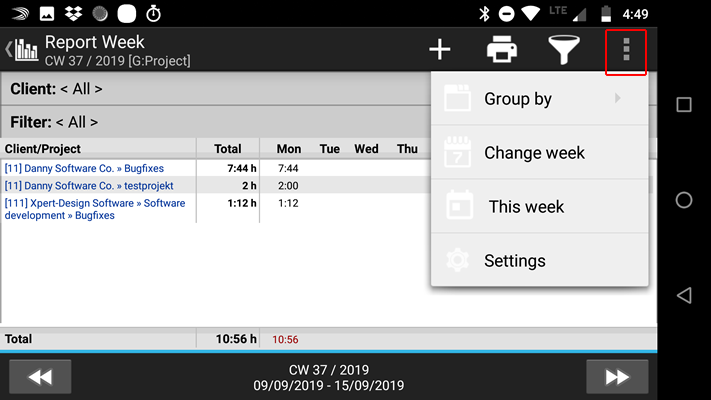
In the timestamp report you have more options to choose from what to display in the report, than in the weekly or monthly report. Always check the settings to see what you can choose from.

Further down in the settings, in the Page orientation area of the settings, you can choose to have Xpert-Timer decide the orientation, or between Landscape and Portrait. We suggest to set the default. If you use the US Letter format, you can choose this in the Page size area of the settings.

In order to change the title of your report, you can do so here:

Further down in the settings you find the details for your .csv export and the signature module if purchased. Please read all settings carefully to configure your Xpert-Timer correctly.

Share .pdf Report
You can share your report in all ways, your phone and your .pdf viewer lets you:

Purchase additional module .pdf Reporting
You can purchase this additional module inside your Xpert-Timer Mobile. This module costs extra and you need to purchase it through Google Play. In order to purchase, open the menu in the main dialog and choose -> Help/Info. Then point to "Purchase PDF-Reporting"

After you've purchased the additional module you can find an extra option to print in your "Export" menu.
